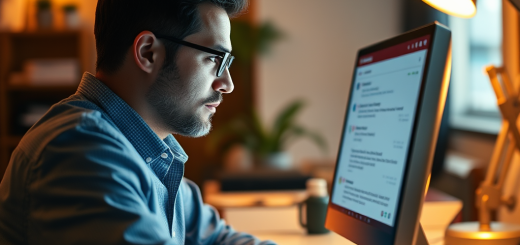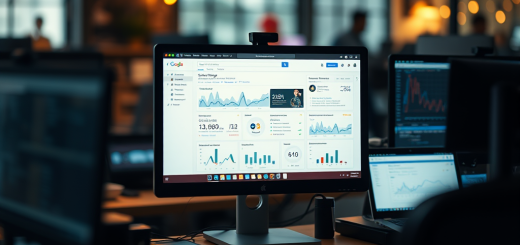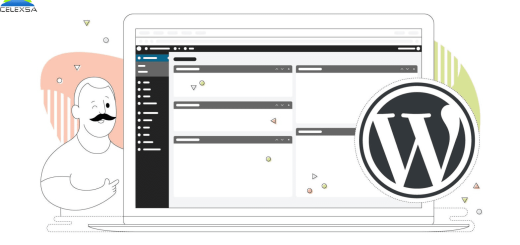Creating Your Google My Business Profile: A Step-by-Step Guide

Introduction
Setting up your Google Business Profile (GBP) is the first step toward creating a strong online presence. Whether you’re a small business owner or managing a larger company, these five steps will help you establish a professional and optimized GBP.
Ready to Claim Your Spot on the Map?
In our previous post, we discussed the importance of Google My Business for local businesses. Now, let’s dive into the process of creating your own GMB profile.
Step 1: Go to Google My Business
Visit the Google My Business website (google.com/business) and click on “Manage now.”
Step 2: Sign in to Your Google Account
If you don’t have a Google account, you’ll need to create one.
Step 3: Enter Your Business Name
Start typing your business name. If Google finds a match, you can claim the existing listing. If not, click on “Create a business with this name.”
Step 4: Choose Your Business Category
Select the category that best describes your business. This is an important step, as it helps Google understand what your business offers and show your listing in relevant searches.
Step 5: Enter Your Business Location
If you have a physical storefront, enter your address. If you’re a service-area business (SAB) that goes to customers, you can hide your address and specify the areas you serve.
Step 6: Add Your Contact Information
Provide your phone number and website address.
Step 7: Verify Your Business
Google will need to verify that you’re the legitimate owner of the business. This is usually done by postcard, phone, email, or instant verification (for businesses already verified with Google Search Console).
Google requires verification to confirm you own the business. This is essential for building trust. Verification options include:
- Postcard by Mail: Google sends a postcard with a verification code to your business address. Enter the code in your GBP dashboard.
- Email or Phone: For some businesses, Google offers instant verification via email or phone.
- Instant Verification: Available if your website is already verified in Google Search Console.
Step 8: Complete Your Profile
Once your business is verified, fill out the remaining sections of your profile, including:
- Business description
- Hours of operation
- Photos and videos
- Attributes (e.g., “has Wi-Fi,” “women-led”)
Step 9: Add Photos and Videos
Visual content is key to attracting customers. Include:
- Logo: Reinforce your brand identity.
- Exterior Photos: Help customers recognize your location.
- Interior Photos: Showcase your ambiance.
- Team Photos: Add a human touch to your business.
- Videos: Provide a quick tour or highlight key services.
Final Tips
- Double-check all the information for accuracy.
- Keep your profile updated with new photos, promotions, and changes.
- Use Google Business Profile Insights to monitor performance and customer interactions.
Congratulations!
You’ve now created your Google My Business profile. In our next post, we’ll explore how to optimize your profile to attract more customers and improve your local search ranking.