A Beginner’s Guide to Setting Up a WordPress Website
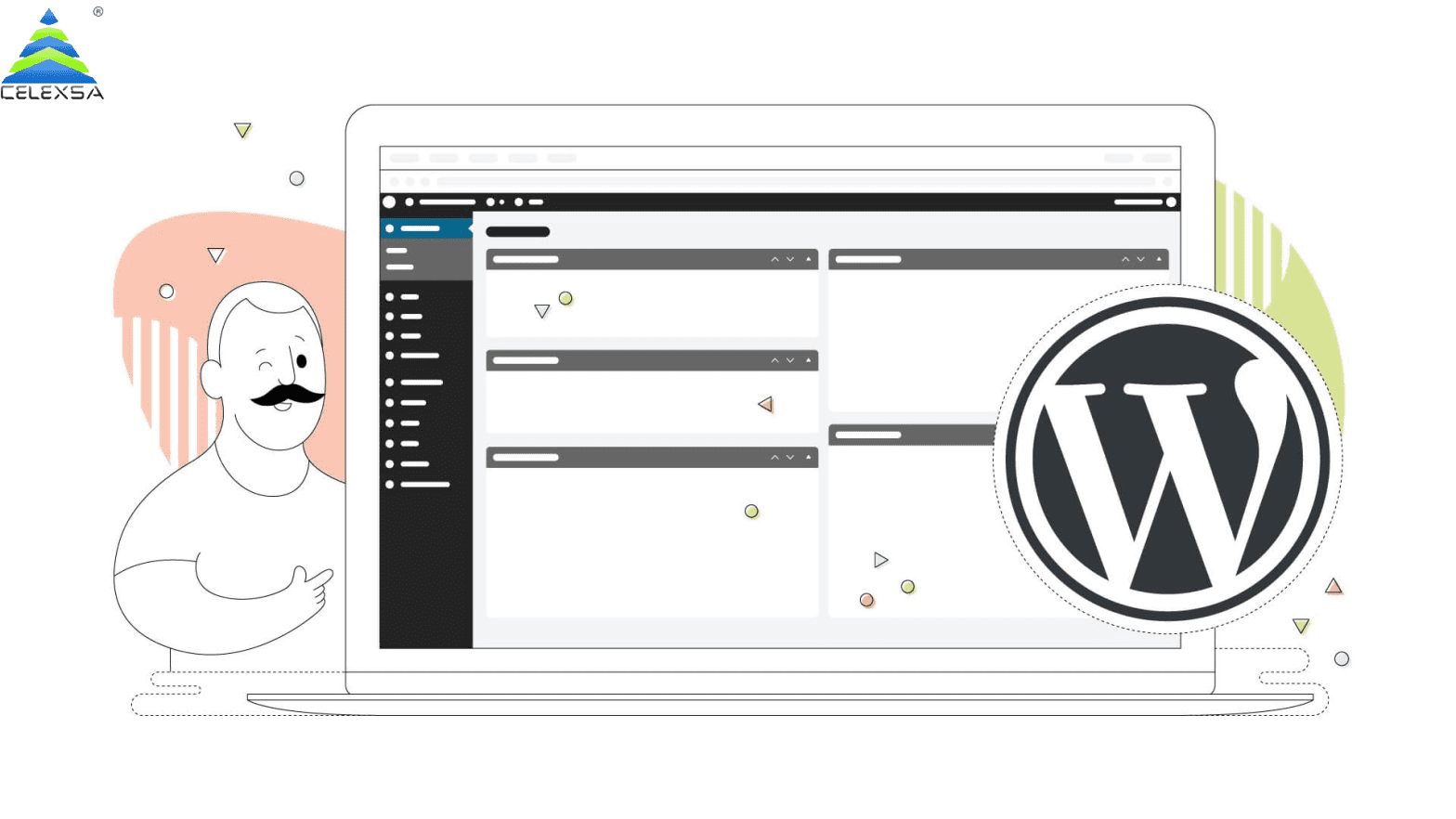
Explore the step-by-step process of creating a basic WordPress website, from domain registration to theme installation
In today’s digital age, having a website is essential for individuals and businesses alike. Whether you’re a blogger, an entrepreneur, or someone looking to showcase your portfolio, WordPress is a fantastic platform to build your online presence. In this beginner’s guide, we will explore the step-by-step process of creating a basic WordPress website, from domain registration to theme installation.
Step 1: Choosing a Domain Name
Your domain name is your website’s address on the internet, and it’s crucial to choose a name that reflects your brand or the content of your website. When selecting a domain name:
- Keep it simple and memorable.
- Use keywords related to your niche.
- Avoid special characters and hyphens.
- Check for domain name availability.
To register a domain name, you can use domain registrars like Celexsa, GoDaddy, Namecheap, or Google Domains. Typically, you’ll need to pay an annual fee for your chosen domain name.
Step 2: Web Hosting
After securing your domain, you’ll need a hosting service to store your website’s files and make it accessible to users worldwide. Popular hosting providers for WordPress websites include Bluehost, SiteGround, and HostGator. Here’s what to do:
- Sign up for a hosting plan.
- Choose a hosting provider that offers one-click WordPress installation.
- Set up your hosting account.
Most hosting providers offer user-friendly control panels where you can manage your website, domains, and hosting settings.
Step 3: WordPress Installation
Now that you have your domain and hosting in place, it’s time to install WordPress. Many hosting providers offer a one-click WordPress installation process, making it a breeze for beginners. Here’s what you should do:
- Log in to your hosting account.
- Find the one-click WordPress installation option.
- Follow the installation wizard, which will guide you through the process.
Once completed, you’ll have a basic WordPress website up and running.
Step 4: Configuring WordPress Settings
After installing WordPress, you’ll need to configure some essential settings to make your website function correctly. These settings include:
- Permalinks: Set your website’s URL structure (e.g., domain.com/post-name) for better SEO.
- General Settings: Update your site title, tagline, and time zone.
- Reading Settings: Choose whether your website displays a static front page or your latest posts.
- Discussion Settings: Configure comment settings.
Step 5: Choosing a Theme
The visual design of your website is crucial, and WordPress provides a vast selection of themes to choose from. You can find free and premium themes in the WordPress Theme Directory or from third-party theme developers. Here’s how to install a theme:
- From your WordPress dashboard, navigate to “Appearance” and then “Themes.”
- Click “Add New.”
- Browse or search for themes that match your website’s style and functionality.
- Click “Install” and then “Activate” to set your chosen theme.
Customizing your theme is also essential. You can modify colors, fonts, layouts, and more to make your website unique.
Step 6: Installing Essential Plugins
WordPress plugins are like apps for your website. They add functionality and features to your site. Some essential plugins for beginners include:
- Yoast SEO: Helps improve your website’s SEO.
- Akismet Anti-Spam: Protects your site from spam comments.
- UpdraftPlus: Allows you to back up your website.
- Contact Form 7: Creates contact forms for your site.
To install plugins:
- Go to your WordPress dashboard.
- Navigate to “Plugins” and then “Add New.”
- Search for the plugin you want, click “Install,” and then “Activate.”
Step 7: Adding Content
Your website is now ready for content creation. Whether you’re a blogger, a business owner, or an artist, you can create various types of content, including:
- Blog posts
- Pages (e.g., About Us, Contact)
- Galleries
- Portfolio items
- Products (if you’re running an e-commerce site)
Creating content in WordPress is straightforward. Simply go to the respective section in your dashboard and click “Add New.”
Step 8: Search Engine Optimization (SEO)
Search Engine Optimization is crucial for improving your website’s visibility on search engines like Google. Here are some basic SEO steps to follow:
- Install and configure the Yoast SEO plugin.
- Use relevant keywords in your content.
- Optimize your images with descriptive alt text.
- Create an XML sitemap and submit it to search engines.
SEO is an ongoing process, and there are many resources available to help you improve your website’s ranking.
Step 9: Security and Backup
Protecting your website from security threats and ensuring you have backups is vital. Consider the following:
- Install a security plugin like Wordfence.
- Regularly update WordPress, themes, and plugins.
- Schedule automatic backups using UpdraftPlus or another backup plugin.
- Keep strong, unique passwords for your site.
Step 10: Launching Your Website
Once you’ve created content, customized your site, and ensured its security, it’s time to launch your WordPress website. You can make your site public by adjusting the visibility settings, and your website will be live for the world to see.
Conclusion
Creating a WordPress website as a beginner can be an exciting journey. With the steps outlined in this guide, you can confidently set up a basic WordPress website, from domain registration to theme installation. As you continue to explore and learn, you’ll discover countless possibilities for customizing and expanding your website. Embrace the process, be creative, and watch your online presence grow.